SAML - Office 365
Quick guide on how to setup your own Azure SAML2 application
First step is to create an app on azure portal:
https://portal.azure.com/#view/Microsoft_AAD_RegisteredApps/ApplicationsListBlade
Once this is done please send us the newly created Directory (tenant) ID (see below), as well as the Vemcount company id which is the base company of the users you have on Azure, to support@vemcogroup.com
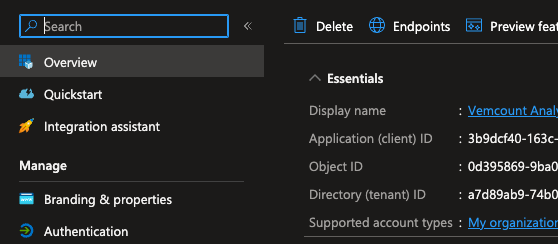
Please use the following urls, but replace the black masked bar with your own Directory (tenant) ID.
So for the first url in the screenshot below should be https://vemcount.app/saml/v2/DIRECTORY_TENANT_ID/acs
All the links you will use are here as a copy paste friendly format:
https://vemcount.app/saml/v2/DIRECTORY_TENANT_ID/acs
https://vemcount.app/saml/v2/DIRECTORY_TENANT_ID/login
https://vemcount.app/saml/v2/DIRECTORY_TENANT_ID/logout
https://vemcount.app/saml/v2/DIRECTORY_TENANT_ID/metadata
Authentication:
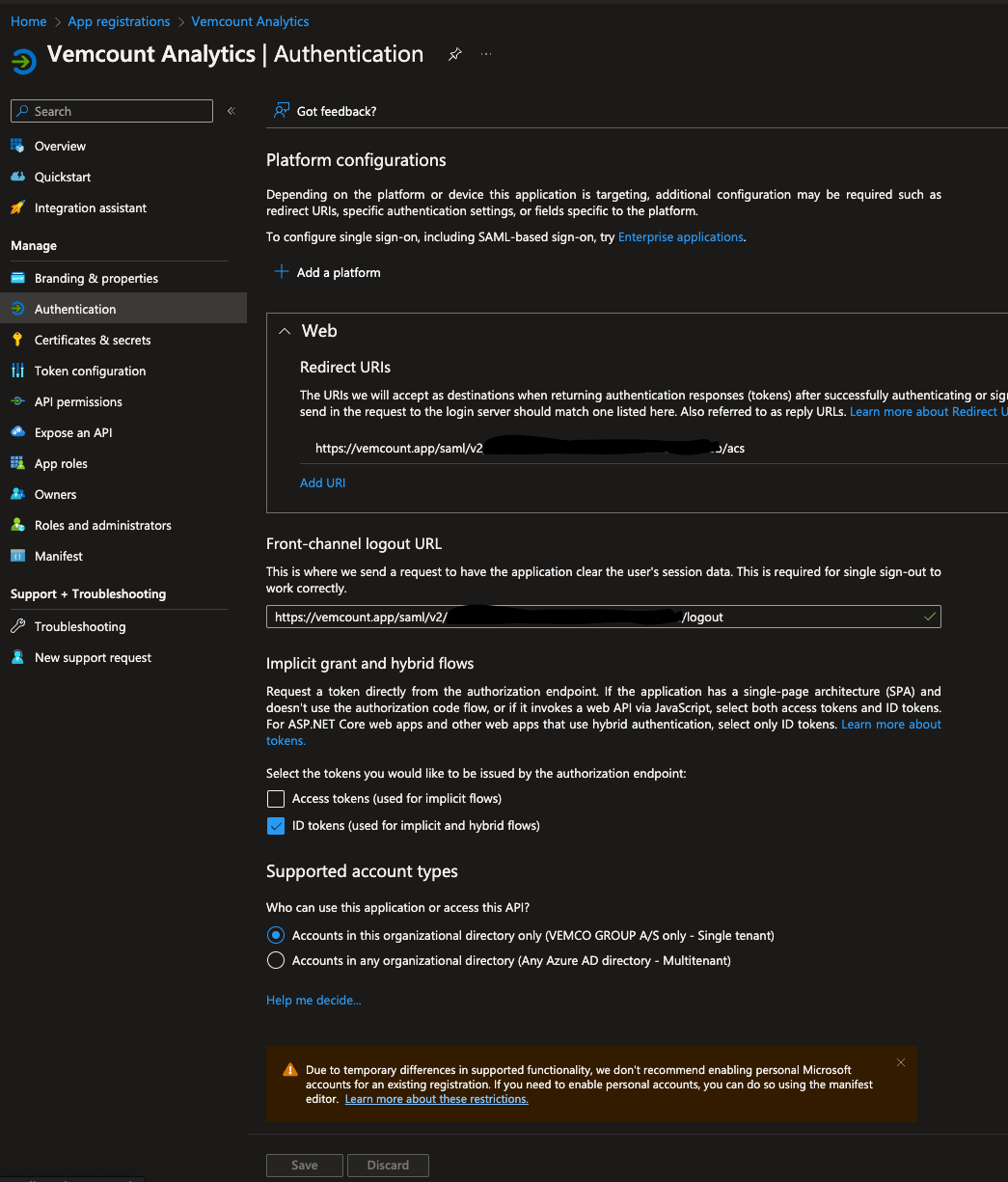
Single sign-on setup (can be found under Overview page, click right next to Managed application in ..
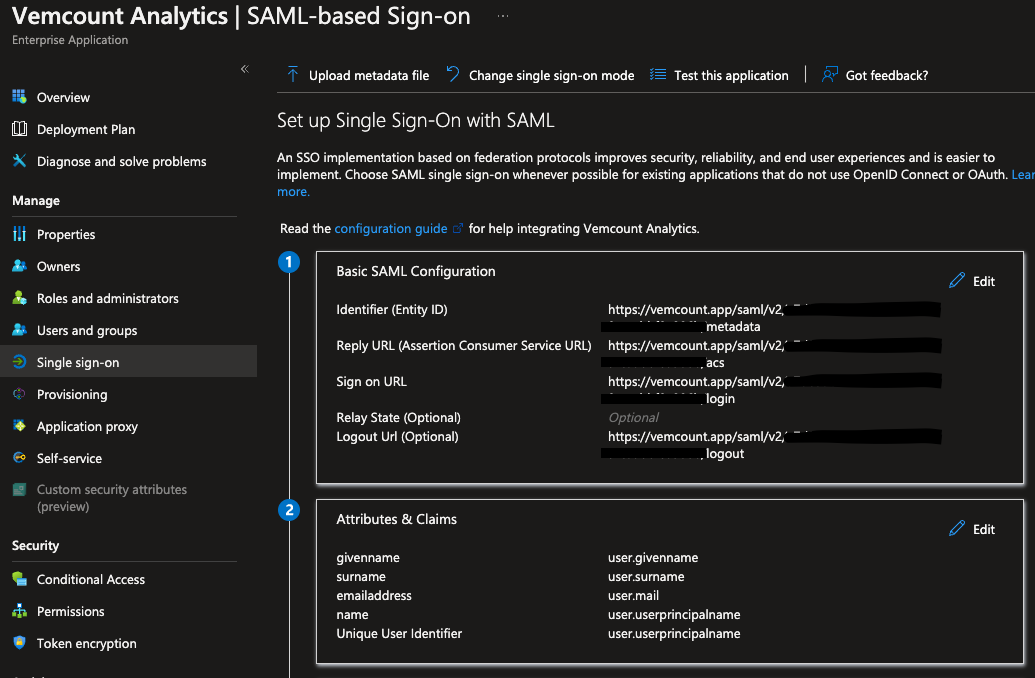
Please reply to your support ticket with the base64 encoded key
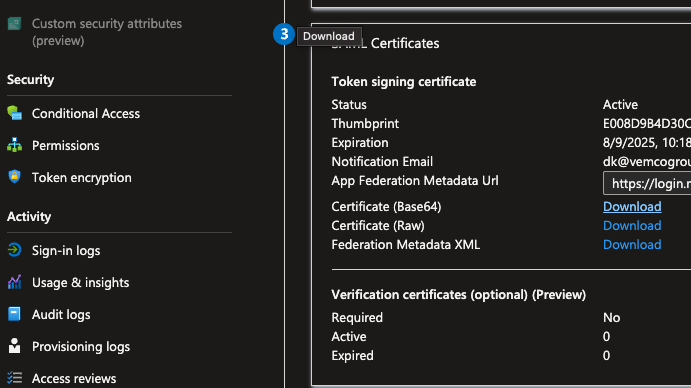
Once we insert this key on our end your single sign-on should be ready, and you can add your user/groups to this app, and give it a try with either a browser extension, or add the app your your users portfolio in office 365.
